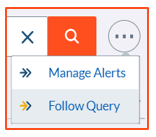Search Alerts allow you to create an email subscription based on your search results. When a document is updated that matches the search results, you will receive an email. Emails are sent either daily, weekly, or monthly.
Create a Search Alert from a query
- Start at your Knowledge Search results page. You can search using keywords in the text field, as well as narrow down your search by selecting different Knowledge Sources. You can also narrow down the search using the filters on the left-hand side. Please note that different sources will show different filters.
- Once you have your search specified, click the "ellipsis" icon on the right side of the search text box, and select "Follow Query".
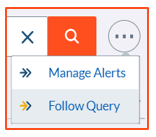
- You will see a confirmation message similar to You will receive alerts when the query Security Advisories returns new or updates items.
Follow a search result
You can follow an individual search result to receive an email when it is updated.
- Next to a search result, click the ->> Follow.
- Click ->>Follow again to unfollow.
Manage your Search Alerts
- To the right of the search bar, click
 More options.
More options. - Click Manage Alerts.
- You will see your list of Alerts. Here you can choose to receive the Alerts daily, weekly, or monthly.
- When following a query type, you have the option of editing the text field should you wish to expand on the description. For example, Security Advisories – using Genesys Engage facet. Please note this doesn’t change the query expression.
Example: Create a Search Alert for release notes
- Create a query to select the Release Notes you are interested in. In your search query, you can type:
- release notes
- On the search results page, set the Knowledge Source dropdown to All Content.
- Select Release Notes in the Source section.
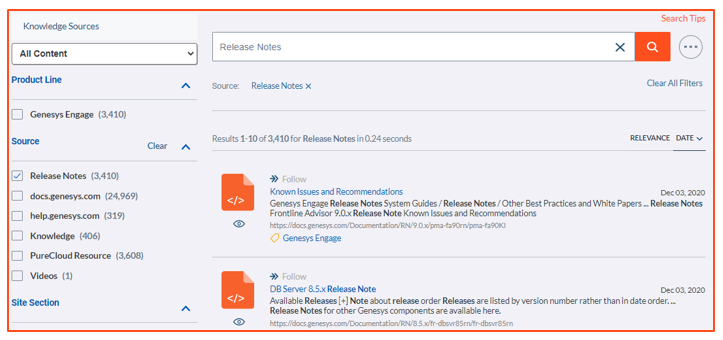
- Follow the query by clicking the ellipses, then selecting Follow Query.